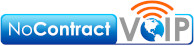7 Pro Tips for Microsoft 365

MS365 gets used by individuals, small & mid-sized businesses, all the way up to larger enterprise organizations. The program does everything a modern office requires. Microsoft included everything from word processing and spreadsheet work to cloud storage and video conferencing.
Because Microsoft 365 offers such a vast platform, with over 20 apps in total, users miss helpful features all the time. People tend to stick with what’s they already know. Unfortunately, doing so often causes them to miss out on time and money-saving bonuses in M365, beyond just the core apps.
Some of the many apps you get access to, depending on your subscription plan, include:
- Excel
- Word
- Powerpoint
- Outlook
- To Do
- OneDrive
- Teams
- Forms
- Defender
- SharePoint
- Yammer
- Lists
- Access
- Bookings
- Intune
- Planner
- Visio
- And more
We all want more value from our subscriptions, and MS365 isn’t cheap. So, we wrote up some of the most helpful apps and features in Microsoft 365 that people often don’t know about.
Get The Most Out Of Your MS365 Subscription
1. Ditch the Menu Bar, Use Search to Find Functions
Every one of us has been there at one time or another. We know there is a way to do something in a given app, but just can’t find it in the menu. For instance, changing the margins in Microsoft Word to get more space on the page.
Stop wasting time clicking through one tab after another. Instead, use the search box at the top. That search box isn’t just for searching for help topics. Use searches to quickly jump to settings like margins, page orientation, and just about anything else.
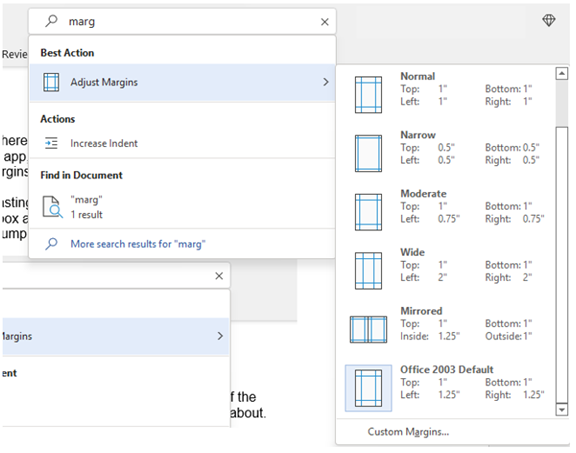
2. Leverage Your Included Free Stock Images, Icons & Videos
Every business needs to show nice-looking images from time to time. These images get used on websites, brochures, and presentations. As we all know, finding good business images can be expensive.
We often can’t do a Google search to find needed images because they’re usually copyrighted. You need to have quality images for commercial use without any problems.
Within Word, Excel, and PowerPoint there’s a treasure trove of images. All of them are free to use in marketing. You’ll also find videos, icons, and even 3D models, all there for use.
Browse through them by going to Insert > Pictures > Stock Images
Click the tab you want at the top to tab between the different media. Then, click the image to insert it directly into your document, spreadsheet, or presentation.
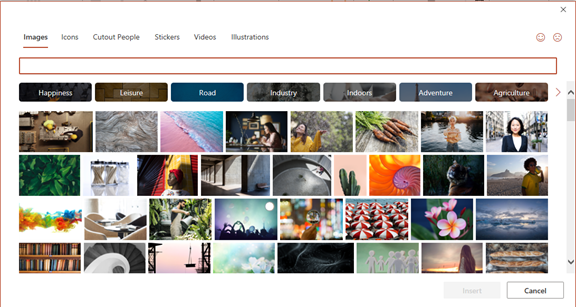
3. Save Time by Using The Databases Included in Excel
Researching large scale things such as the population of a city or the nutrition value of a new menu often takes days. Did you know that inside Excel you have access to several databases? We didn’t until we started researching for this article.
Anyone can leverage facts and figures stored inside Excel’s “data types.” These databases include topics on everything from chemistry to yoga poses to nutritional data. Use data types to populate megabytes of data in seconds for various topics instead of long dreary hours compiling by hand.
- Start by adding your list (e.g., a list of menu items)
- Highlight your list.
- Then, click the Data tab.
- In the Data Types window, choose the type of data it is (e.g., Food, Plant, etc.).
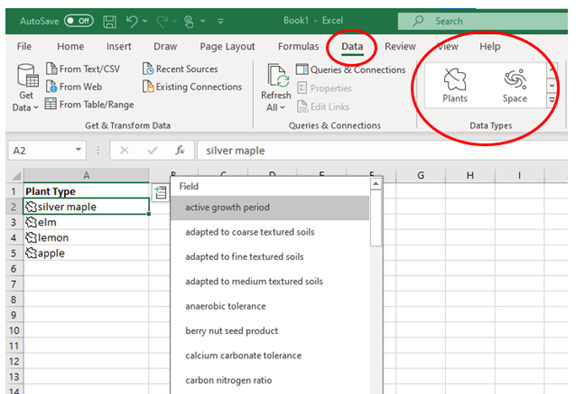
- Next, click the small database icon that appears at the top of the list.
- Choose the type of data you want.
- The details will populate into the next open column on the right for each list item.
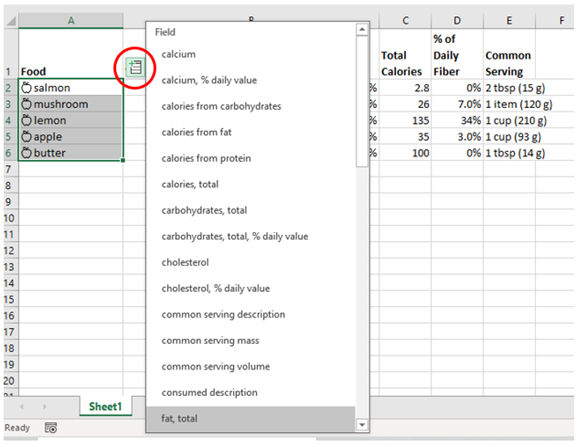
4. Create Easy Customer Surveys with Microsoft Forms
Microsoft Forms offers one of the best-kept secrets of M365. It’s a cloud-based survey and form builder that makes it simple to send out surveys to people. Get the results back as soon as they click “submit” on the cloud-based form.
Once you get responses, download the results directly to Excel. Use them for graphing or upload them into a software template.
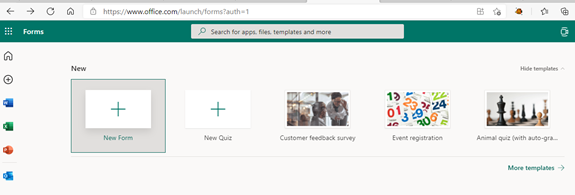
5. Use PPT’s Presenter Coach to Improve Your Public Speaking Skills
Do you worry when it comes time to give an in person presentation to clients or fellow team mates? Many people suffer from discomfort when it comes to public speaking, virtual public speaking.
PowerPoint helps with a handy AI-powered feature named Presenter Coach. Use this coach freely when practicing your presentation. It gives you tips on pacing, how much you use of filler words (e.g., umm), repetitive language issues, and other common presenting issues!
Find the “Rehearse with Coach” option on the Slide Show menu.
6. Save Recurring Email Text in Outlook’s Feature, Quick Parts
Do you send certain emails regularly to customers that are nearly identical? For instance, directions to your building or how to contact the support team.
You don’t have to retype the same info every time. Outlook added a feature called Quick Parts that saves and then inserts blocks of text into emails, essentially creating macros.
- Start creating a Quick Part by highlighting the text to save in an email.
- On the Insert Menu, click Quick Parts.
- Save Quick Part.
Whenever you need to insert that same text into another email, use the same menu. Then click on the appropriate template to insert the Quick Part.

7. Create a Keyboard Shortcut to Paste Without Formatting
Keyboard shortcuts are essential for saving time. Alas, there’s not always one there when you need it. One handy keyboard shortcut you may want to add for MS Word is to paste as text only. Pasting without format method removes any formatting that copied text might have had so your document isn’t messed up.
Here’s how to make a keyboard shortcut for this:
- Within Word, click File> Options.
- Click Customize Ribbon.
- At the bottom of the panel, next to Keyboard shortcuts, click Customize.
- Scroll in the left pane to All Commands.
- Look for “PasteTextOnly”
- Type your keyboard command, whatever you choose, then click Assign.
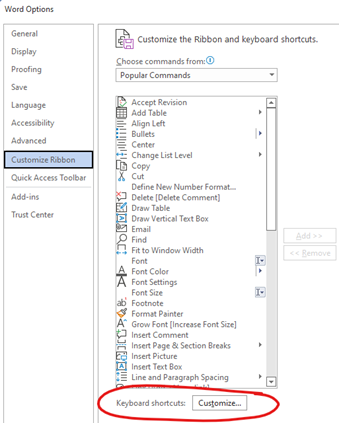
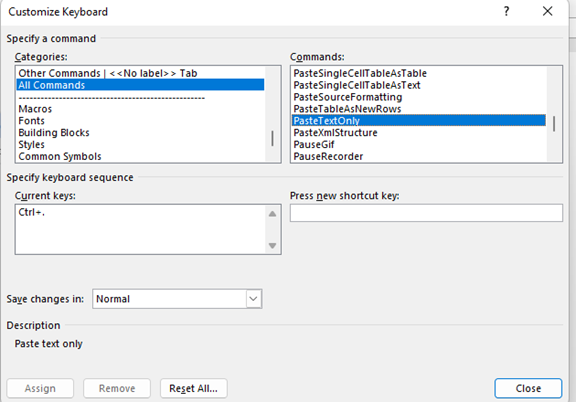
Why Is This Published By A Business Phone Company?
Here at NoContractVoIP, we believe that your success is our success. And, since we specialize in business communication, we also want to help you communicate better. To get the latest helpful content delivered to your inbox every month, subscribe to our newsletter here.
Looking for the finest stress-free custom business telephone systems? Contact us or call today at 866-550-0005!