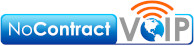Troubleshoot 10 Easy To Fix VoIP Problems

So, let’s dive down into the 10 most common VoIP problems and how to fix them fast. Save your IT team member time while getting your phones in peak condition with these easy solutions to the most common VoIP issues.
Top 10 VoIP Problems
1) Choppy Audio
Anyone who has ever used business phone systems has been there. The person you’re trying to talk to is saying something super important, and the phone line cuts out in the middle of their sentence. You’re stuck asking them to repeat it, and everyone gets frustrated fast.
This choppy connection is probably due to your Internet bandwidth capacity. Internet bandwidth is a measure of how much data can be sent or recieved in a particular span of time.
If you’re hearing your caller cut in and out on a VoIP phone, that shows a problem with your recieving (download) bandwidth. If they’re hearing you cut in and out, that’s an issue with your transmission (upload) bandwidth.
Whenever you’re using an Internet connection, whether for VoIP calls or looking at your favorite websites, small units of data are sent and recieved in “packets”. Whenever data packets fail to reach their intended destination, “packet loss” happens. It’s the same as a shipping company losing your package.
When it comes to data, the side effects of packet loss are slow service, network disruption, and choppy audio quality. Packet loss usually hits audiovisual first, because they use a lot of bandwidth capacity.
Fix That Choppy Audio
Always verify network stability first. It’s easy to find a variety of testing tools available, but tools can give different answers. When in doubt, take a sampling of three tests and average them together.
If the tools tell you that you’re consistently getting less bandwidth than you pay for on a consistent basis, it’s time to call your Internet Service Provider to lodge a complaint. Our clients call us and we do it for them.
If your network is running slow this minute and you desperately need to speed it up now, you have two choices. You can:
- Reduce Network Congestion – Some how, some way, use less data overall. You may want to turn off unused phone systems, or close any streaming services. You could also segment your network with a Virtual Local Area Network (VLAN) so that your VoIP phones are in their own virtual space away from other computers.
- Prioritize VoIP QoS – We provide a pre-programmed Quality of Service router to each of our clients. However, if you’re working with your own router, you may want to make sure that the router’s QoS settings proritize VoIP calls instead of web browsing.
2) Dropped Calls After 11 Minutes
Having a call drop at precisely 11 minutes over and over is quite the unusual experience for most people. However, it’s a fairly common one with VoIP phones. When it pops up, it’s usually happening on a high-volume network while on an outbound call.
The first place to look for a fix is updating firmware on the phone. The way to update that firmware is to call your phone service provider.
The next place to look is at a function called a “UDP Timeout”. Phone calls often use a data transmission protocol named User Datagram Protocol. It’s much faster than the usual Transmission Control Protocol (TCP) that your web browser uses to handle data. UDP network traffic runs much faster than TCP traffic because it doesn’t check for errors, and TCP does. Because of this, UDP is susceptible to security firewalls closing the connection, which unexpectedly terminates the phone call.
How to fix this VoIP problem:
First, ensure your VoIP phones are up to date in their firmware settings. As said above, call your phone provider to make sure they sent the updates.
If it’s the firewall problem, adjust router settings to allow for longer periods before UDP timeouts. You could also switch all devices to use TCP, but that will use more bandwidth. The default UDP connection timeout is 30 seconds, while the TCP connection timeout is usually 15 minutes. Modify timeout settings from the firewall access rules panel, increasing UDP timeout to 60 seconds.
3) Echoes During VoIP Calls
Whenever you’re hearing echoes on VoIP calls, they stem from one of three potential problems: the device, headset lag, or network latency.
Solving this common VoIP issues starts with testing each one, beginning with the device itself. Is the phone running with the latest updates? Is everything plugged in solid? Is anything visible damaged?Have you tried unplugging and plugging it back in? Test your calls for echo after you examine the device itself. Often, the process of checking it allows the buffers to empty, allowing the phone to re-sync with your VoIP service of choice.
Depending on the kind of headset you have, your echoing problem could lie there. Bluetooth is marvelous, but not perfect. If you hear echoes on your headset but not the corded handset, the headset is the problem.
Last but not least, if neither of those two worked to eliminate the echoes, the issue may be network stability. Here are some ways to improve network stability.
4) Unable To Make Calls
If you have a giant “X” on your screen or are unable to make outbound calls, chances are you have two routers that drop certain critical packets of data.
This is call your IT person time. If you go reconfiguring routers or network layout, anyone and everyone in your IT department will probably go insane.
If IT can’t change the router configuration or network layout without affecting other pieces of your computer system badly, getting them to place the VoIP phones on a virtual local area network might solve it. Otherwise, let the IT wizards do their thing.
Copy and paste the exact following in your communication with IT, “For VoIP phones to work, disable SIP ALG and make sure we don’t have a double NAT/two routers inhibiting packet flow. Or maybe set us up on a VLAN.”
5) Call Connects with No Sound
Hello, can you hear me now? If your calls start like this and the answer is no, that’s a pretty easy solution!
This particular problem usually pops up because a firewall is blocking data packets from flowing. SIP protocol often requires adjustments in routers that rewrite packets using RTP.
To solve, get your IT person to check your firewalls. Without enough open ports, the firewall might not be allowing flowing traffic to pass
6) Low-Quality Audio
If your audio is poor quality but not choppy, your network’s bandwidth is probably full. The next most likely alternative is network instability. Audio quality will drop back to the most reliable, lower bandwidth formats so as not to drop the call under these conditions. These lower bandwidth formats don’t support high call quality
That being said, if the person you’re talking to is also talking over a VoIP network, the problem could easily be on their end as well. Blaming other people is never a good idea, of course. If you’ve checked out your own bandwidth and network stability, though, it’s probably on the other end. If it’s someone you speak with often, you may want to ask them to explore the issue on their side.
Decent quality network cabling also matters to audio quality on your calls. Of course, your phone system should be on its own virtual local area network to ensure other computers aren’t interfering.
7) Calls Go To Voicemail Unexpectedly
If your phone doesn’t ring and the caller gets sent straight to voicemail, that’s a serious problem for any business. Fortunately, this one has a pretty easy fix.
What probably happened was that a setting was forgotten, or the phone isn’t registering with the VoIP provider. Calling the provider to review configuration for call forwarding, verifying all phones are registered and active, and that all settings are correct solves these problems.
In addition, make sure that your phone isn’t set to Do Not Disturb. If it is, you’ll see a circle with a horizontal line inside it. Turn DND off while you want to use it.
8) Delays In Calls To Others In The Office
If you’re dialing a coworker’s extension and getting lags, you’re probably suffering network congestion. Talk to your IT person about reducing internal network congestion if possible.
Using a business class router’s Quality of Service programming is another option. QoS programming gives priority to VoIP data.
The last thing to check is that all network cables were properly terminated when the cables were installed. Check out cable termination best practices here.
9) One Phone Works But Another Doesn’t
When some phones are working on the network but one is not, odds are good that the MAC address for that individual VoIP phone may not be registered. The other problem that causes this is poor configuring of the VoIP system.
The easiest way to figure it out is test using two locations and a network ports that you know works. If one phone works in both places and the other phone fails, the phone is the issue. If both phones work successfully at one location, and both phones fail at the other location, it’s an problem with network configuration.
It’s a good idea when fixing this contact your VoIP service provider support for updates to the phones.
When a phone won’t work after updating, it might be time to replace the phone.
10) VoIP Phone Doesn’t Turn On
“Phone doesn’t turn on at all” rates as an obvious problem. The solution, of course, lies in getting power to the phone. VoIP phones can get power from a Power over Ethernet (POE) connection, or from an AC adapter plugged into a regular wall plug.
If you have a POE connection, check with your IT to make sure it’s wired correctly. Network administrators prefer the T568-B wiring pattern for now.
Best Practices To Avoid VoIP Problems
Nearly everyone gets VoIP problems from time to time. Hopefully, this guide helps you troubleshoot the simpler issues. For long term success and problem avoidance:
-
- Segment VoIP phones on your network into their own VLAN for higher performance.
- Prioritize SIP traffic with QoS. Confirm that your router and switches prioritize VoIP traffic and devices.
- Use CAT5e/CAT6 cabling with the same media type (10BASE-T vs. 1000BASE-T). Poor wiring causes excess latency.
- Your ping should be less than 80 milliseconds and your jitter less than 30 milliseconds.
- Limit phone calls over Wi-Fi whenever possible. Use a dedicated Ethernet line instead.
- Choose a trustworthy, proven VoIP provider
Ready For A Top Notch VoIP Business System?
Here at NoContractVoIP, we create custom business phone systems that offer a full suite of hybrid and remote solutions for your telecom needs. Your success is our success.
We don’t try to lock our clients into long term contracts. If you don’t like our services or support, just tell us to cancel and we’ll take care of it. No early termination fees, nobody is stuck for years on end, and we’re motivated to keep our clients thriving.
All of our tech support people live and work near our headquarters in California, and tech support always answers 24/7/365. Our billing and customer support are also based out of the same office, and we guarantee that a live person will always answer our phones.
To get the latest helpful content delivered to your inbox every month, subscribe to our newsletter here.
Looking for the finest stress-free custom business telephone systems? Contact us or call today at 866-550-0005!