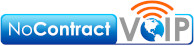Virtual Appointments Feature in MS Teams

Microsoft Teams has recently introduced a new feature, Virtual Appointments, which will appeal to various groups. This feature provides a unique meeting style that caters to customer interactions.
If you have been utilizing a different online appointment application alongside Teams, this new feature will simplify your experience.
What Is Virtual Appointments in Teams?
Microsoft Teams provides you with an all-in-one meeting platform for customer engagements through Virtual Appointments. You can schedule, manage, and conduct B2C meetings in one place.
This new feature integrates the scheduling component with the video conference interface. Anyone can join the virtual appointment using the link provided, without needing a Teams account.
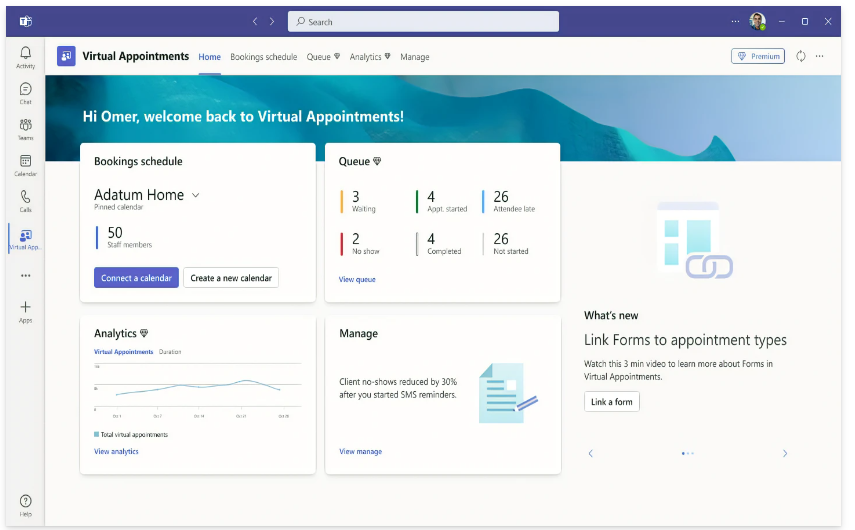
Microsoft’s scheduling app, Bookings, connects with Teams to make the Virtual Appointments function as seamless as possible.
Any Microsoft 365 plan will have some of the features listed below, while others will require a premium plan
Teams Virtual Appointments Features
Manage Scheduled Appointments
See your scheduled appointments in a single view. Manage cancellations and time changes easily.
Send Customized Confirmations & Reminders
Sending customers a customized message through SMS or email personalizes their experience, and automation can provide a personal touch without requiring manual sending. Another time-saving function is automated appointment reminders.
Customized Waiting Room
Customize your virtual engagements by adding a personal touch to the Teams waiting room. You can brand your business by using themes and logos, and also communicate with attendees via chat while they wait in the lobby. This feature is especially useful when running behind schedule, as you can inform them that you will be with them shortly.
Meeting Follow-ups
Sending meeting follow-ups after a virtual appointment reduces the time it takes to send promised information and keeps all details in a single place, making it easier to follow your client communication trail.
Organization & Department Analytics
Having a good tracking system is essential to gauge the effectiveness of your appointments and determine whether your demos result in sales. It is also important to have visibility into customer appointments throughout the organization.
You can achieve this using a premium analytics feature that provides helpful reporting and insights into B2C virtual appointments in all departments.
How to Use Virtual Appointments
To begin using Virtual Appointments in Teams, admins with Bookings access must set up a few things.
Create a Calendar
n the Home tab of the Virtual Appointments app, select “Create a calendar.” Larger organizations may want to create separate calendars for various departments.
Add Staff
After creating a calendar, add staff members and assign them roles. You can add up to 100 members, and their availability can be viewed in both Teams and Outlook.
Another advantage of using an integrated platform like M365 is cross-app compatibility, where your calendar syncs across apps.
Create Appointment Types
Next, set up your appointment types. You can choose from these two options:
- Scheduled: You pick the day/time. The system adds this information to the email confirmation.
- On-demand (Teams Premium): Customers choose when to meet from your booking calendar.
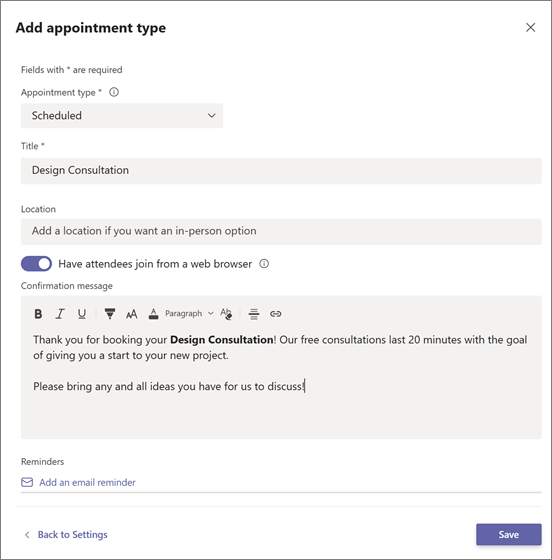
Set Up SMS Notifications (If desired)
If you have the appropriate Teams plan and opt to use SMS notifications, you can easily set this up to send appointment confirmations and reminders via text message.
Note that attendees must currently have a valid U.S., Canadian, or U.K. phone number to receive SMS notifications.
Link Forms (If desired)
You can now link any forms you would like your attendees to fill out using Virtual Appointments. This feature allows you to link up to four cloud-based forms, which you have created in Microsoft Forms.
Publish Your Booking Page
To provide customers with the ability to book on-demand appointments, proceed to the next step. You need to publish the booking page by selecting “Booking page” on the “Manage” tab of Virtual Appointments and turning on “Publish booking page.”
Why Is This Published By A Business Phone Company?
Here at NoContractVoIP, we believe that your success creates our success. And, since we specialize in business communication, we work to help you communicate better while staying safe. We create the cutting edge communication systems that modern companies need.
VoIP integration with CRM and productivity software represents the future, and we’re working on integrating our systems as much as possible.
To talk to a business phone system specialist and never worry about any of this again, call 866-550-0005 or contact us today.
To get the latest helpful content delivered to your inbox every month, subscribe to our newsletter here.