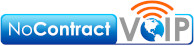Dissecting Your PC For Performance

So what components are a typical computer composed of? And how does each component contribute to the overall operation of the PC?
PC Case
Similar to the walls of a house, the PC case is the most outwardly visible component of a PC and provides structure and protection for the components it houses. Cases serve as an important safeguard against dust, dirt, and moisture. In terms of structure, the size of the case will dictate the size possibilities for both the motherboard and cooling system. Smaller cases may result in a lower profile and save space, but potentially limit performance.
Motherboard
The motherboard is the main circuit board that ties all other components together. In essence, it acts as the spine of the PC, enabling all components to communicate with each other seamlessly. Furthermore, the motherboard will determine the overall scalability of the PC. Choosing a lower-end motherboard may save money but not have the ports required to upgrade certain components of the PC. Upgrading the motherboard in the future involves significantly more effort than upgrading other parts of the PC; the process of replacing the motherboard effectively requires the user to rebuild their entire PC.
Central Processing Unit (CPU)
If the motherboard is the spine of the PC, then the Central Processing Unit acts as the brain. As the name may suggest, the CPU is responsible for processing instructions from programs and applications. More specifically, CPUs handle fetching, decoding, and executing instructions. As the CPU decodes these instructions, it feeds data to other components of the PC in order to execute. The results of these instructions can include common tasks such as displaying a video, deleting a file, and performing spreadsheet calculations, amongst other things. Consequently, the specifications of a CPU significantly impact overall performance.
Rising performance requirements in gaming and other resource-intensive applications have necessitated multitasking capabilities within processors. To accomplish this, CPUs employ multiple cores that are able to perform tasks separately. Currently, typical users would use CPUs consisting of 4, 6, or 8 cores. On the higher-end, 64-core CPUs are available for workstations tasked with resource-intensive video editing and 3D rendering.
Graphics Processing Unit (GPU)
In order to play many recent video games or edit high-resolution videos, your PC needs a decent GPU. This hardware is used by the computer to facilitate the rendering of computer graphics. These computer graphics include YouTube videos, static images on websites, and even the appearance of your desktop, amongst countless other things.
GPUs come in two forms: dedicated graphics cards and integrated GPUs. Dedicated graphics cards benefit from better performance as a result of having memory built into the card. Furthermore, this type of GPU tends to be easier to replace and upgrade since it is relatively easy to add and remove the card from the motherboard. Integrated GPUs are built into the motherboard or the CPU, reducing power demands and overall cost but sacrificing performance and replaceability.
Random Access Memory (RAM)
If your PC’s overall performance is sluggish and unresponsive, then there is a chance that it may require more RAM. The RAM stores short-term information that applications require to execute commands. Memory stored within RAM enables the system to load applications and switch between these applications seamlessly. Having plenty of RAM to utilize can be compared to having a large desk: the space provided by the desk allows multiple tasks to be completed at once without having to access a filing cabinet (long-term storage). A small desk would require users to access their filing cabinet more often, slowing down their overall performance.
The main limitation for RAM is its volatility, or inability to retain data if the PC is turned off. In this regard, the RAM resembles a person’s short-term memory. This type of memory is used to complete immediate tasks while also being able to pull from and add to long-term memory (hard drive) whenever needed. Circling back to the desk metaphor, before cleaning off the desk at the end of the day and after completing any projects, users are able to move information from the desk to their storage to be accessed at another time.
Storage
As previously mentioned, a computer requires non-volatile storage to act as its “long-term memory”. Users rely on these devices to store loads of valuable information, including documents and projects, installed applications, and user data. Non-volatile storage devices can be divided into two categories – hard disk drives (HDD) and solid state drives (SSD).
The HDD is the older of the two technologies and features a disk that is written to and read by a moving actuator arm. This system is enclosed within a rectangular box that typically comes in the form of a 3.5” or 2.5” form factor. HDDs typically benefit from being significantly cheaper than their counterparts due to the difference in the production costs of magnetic disks versus chips. Additionally, high-capacity HDDs are much easier to find than similarly-equipped SSDs.
SSDs utilize chips instead of discs to store data. Eliminating moving parts results in data being read and written faster while also being completely silent. This quicker read/write makes a significant difference in overall PC performance. But, as you may expect, this results in a higher price tag. For example, an 8TB SSD (which is enough to store about 1,600 movies in Full HD) typically costs around $700 – $1,000, while an HDD with the same capacity will cost approximately $150 – $200.
Cooling System
Normal PC operation creates heat that can critically damage system components. To dissipate this heat, PCs typically employ either an air-cooled or liquid-cooled system.
As the name implies, an air-cooled system relies on fans to blow cool air over a radiator directly touching the CPU. This option is relatively inexpensive but may necessitate a larger case due to its size. Additionally, users concerned with noise levels may want to look elsewhere, since fan operation can result in excessive noise.
Alternatively, liquid-cooled systems constantly circulate liquid throughout the system to a radiator to be cooled by a fan. Although this cooling system variant is more expensive than an air-cooled system, it is more effective at controlling temperature as well as much quieter.
Power Supply
Obviously, without a power supply, a computer is useless. Prospective PC builders would find it important to know that there are key differences between different PC power supply units, or PSUs. First, and most importantly, the power supply must have the capability to support the power requirements of all PC components.
Next, different PSUs provide different degrees of protection for attached equipment. Overcurrent protection protects the PSU from damage associated with excessive currents, while overpower protection completely shuts down the PSU to prevent damage to the entire system. Lastly, different power supplies have different efficiencies. A more efficient PSU means that less power is wasted as heat in the conversion process. In other words, efficient power supplies save users money on their electric bill.
Conclusion
Completing projects, answering emails, and scrolling through social media are tasks only made possible through the various parts of a PC working together in harmony. Even minor malfunctions in a single component can result in significant performance issues. Having basic hardware knowledge facilitates troubleshooting and even creates opportunities for users to save money and build their own PCs. Simply put, learning about the operation of your PC is an easy way to potentially save time and money.
Why Is This Published By A Business Phone Company?
Here at NoContractVoIP, we believe that your success is our success. And, since we specialize in business communication, we also want to help you communicate better. To get the latest helpful content delivered to your inbox every month, subscribe to our newsletter here.
Looking for the finest stress-free custom business telephone systems? Contact us or call today at 866-550-0005!