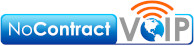Electronic Fax Instructions
To send a fax via eMail:
- In the “To” field, put the receiving fax machine’s number (including 1 and area code) followed by “@faxmessage.net”
- In the subject you need to put your username and password in the following format…. u=username p=password
See example below
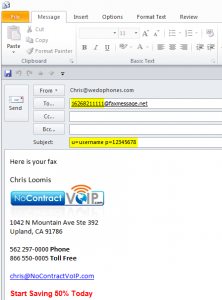
- You then attach the document you wish to fax (can be pdf, jpg, word documents, etc.)
- The body of the email is your cover page for your fax
How to send faxes through the portal:
- after entering username and password, click login
- click “web to fax”
- in the “To” field put the name of the person you are sending to, in the “Subject” field put a subject of the fax
- in the “Fax Number’s” field put the entire fax number (1 + area code + 7 other digits) and you can put multiple numbers in here separated by enters
- in the “Message” Field you can put some text to go along with your fax
- then attach your pdf at the bottom of the page
How to get faxes through the portal:
(the easiest method is to get the faxes delivered via eMail)
- once you log in click “report”
- select the time period when the fax was sent or received then click “show report”
- locate the fax in question by the “Destination No.” field, and the “Time” field
- click on the “Fax ID” number
- and then click “Download Fax” to download a copy of the fax in question to your computer